Version 6 Drivers: |
|
| If your interface looks like this (purchased starting from 2011): | |
 |
|
| No drivers are needed if you
can use Windows update (and your PC is online). Otherwise download the VCP Driver Kit here. |
|
| If your interface looks like this - purchased 2010 and before: | |
 |
|
If you use Windows 7 64bit follow this. |
|
Version 5 - FTDI driver installation for Windows XP. |
|
| V5 Interfaces look like this: | |
 |
|
| If your interface DOES not look like this, ignore the rest of this page!!! |
| 1 |
Make sure the interface is not connected!! First go and load the drivers for the interface from the FTDI Website here: http://www.ftdichip.com/Drivers/VCP.htmYou need the drivers for Windows XP Windows Server 2003 Windows 2000 or simply click here to download the Zip file with the latest drivers. Unpack the Zip archive into a folder you can remember. I suggest c:\FTDIDrivers which I used in the documentation below |
|
| 2 | Now plug in the Interface. You should see this: |
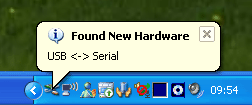 |
| 3 | The "Found New Hardware Wizard" will appear Make sure you select the options you see here. |
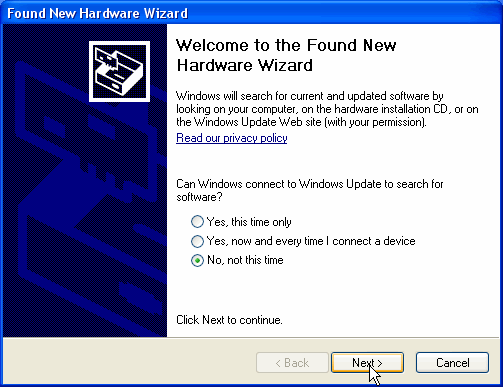 |
| 4 | Step two of the Wizard | 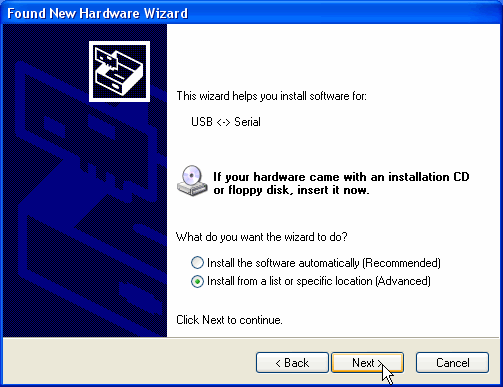 |
| 5 | Step 3 of the Wizard. Enter the path where you unpacked the driver files in Step1 |
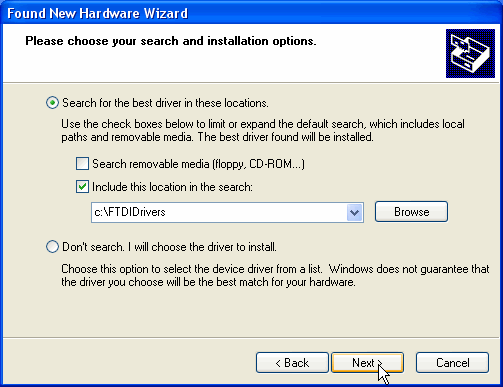 |
| 6 | Well done | 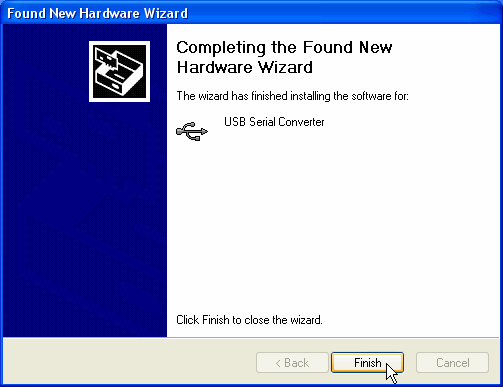 |
| 7 | But that's not all. A new hardware will be found and the "Found New Hardware Wizard" starts again. Repeat steps 3-6 with the exactly the same options. |
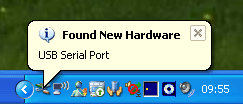 |
| 8 | When you see this, you are all set. To change the Port Number click here. |
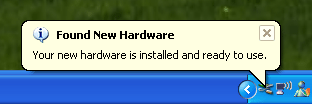 |